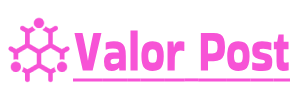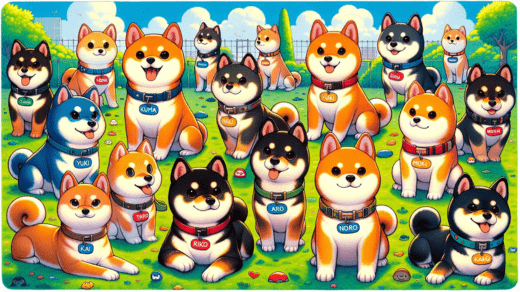Where Is the Reset Button on a Proscan TV: A Step-by-Step Guide
In the fast-paced world of technology, encountering issues with electronic devices is a common occurrence. Proscan TVs, known for their impressive display quality and features, are no exception. When you’re faced with a frozen screen, unresponsive apps, or other glitches, finding the reset button can be a lifesaver. In this guide, we’ll take you through the steps to locate the reset button on a Proscan TV and get your entertainment back on track.
Understanding the Need for a Reset
Modern TVs, including Proscan models, are essentially computers. They run complex software that occasionally encounters glitches. These glitches can lead to a frozen screen, unresponsive apps, or connectivity issues. A reset can often resolve these problems by rebooting the TV’s software and settings.
Locating the Reset Button
The reset button on a Proscan TV is a crucial tool in your troubleshooting arsenal. It’s typically located on the back of the TV, near the inputs and outputs. The button is small and might be recessed to prevent accidental presses.
Step-by-Step Reset Process
Holding Your Remote
Before you start the reset process, make sure you have your Proscan TV remote handy. This remote will help you navigate the on-screen menus and execute the reset command.
Locating the Buttons
- Carefully turn your Proscan TV to access its back.
- Look for a small button labeled “Reset.” It’s usually situated near the HDMI ports or AV inputs.
Executing the Reset
- Ensure your TV is powered on.
- Press and hold the “Reset” button for about 10-15 seconds using a pointed object like a pen tip or a paperclip.
- Release the button when the TV’s indicators start flashing.
- Wait for the TV to restart. This might take a minute or two.
Alternative Reset Methods
Using the On-Screen Menu
- Press the “Menu” button on your Proscan remote.
- Navigate to the “Settings” option using the arrow keys.
- Look for the “System” or “Advanced” settings.
- Select “Factory Reset” or “Reset to Default.”
- Confirm your choice and wait for the TV to reset.
Power-Cycling the TV
- Turn off your Proscan TV and unplug it from the power source.
- Wait for about 5 minutes to allow any residual power to dissipate.
- Plug the TV back in and power it on.
When to Seek Professional Help
While the reset button can solve many issues, some problems might require professional attention. If your Proscan TV continues to malfunction even after a reset, or if you suspect hardware-related issues, it’s best to contact Proscan’s customer support or a certified technician.
Preventing Future Issues
To avoid future problems, consider these tips:
- Regular Software Updates: Keep your Proscan TV’s software up-to-date to benefit from bug fixes and improvements.
- Proper Ventilation: Ensure your TV has adequate ventilation to prevent overheating.
- Safe Electrical Connections: Use surge protectors to safeguard your TV from power fluctuations.
In the world of modern technology, a little know-how can go a long way. Locating and utilizing the reset button on your Proscan TV can save you from frustrating glitches and disruptions. Remember, it’s always a good idea to explore alternative methods if the reset doesn’t solve your issue.