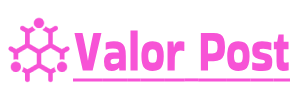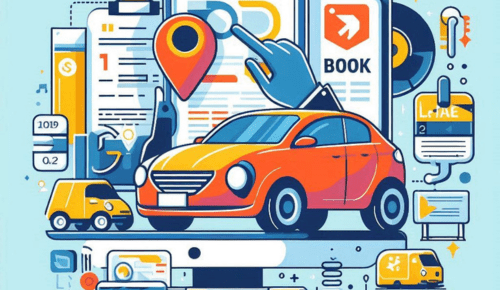3 mins read
how to get kim possible text tone on iphone
To set the Kim Possible text tone (or any custom text tone) on your iPhone, you can follow these steps:
- Choose or Create the Kim Possible Text Tone:
- First, you need to have the Kim Possible text tone in a compatible audio format (such as .m4r for iPhone). You can either purchase it from an online store that offers text tones, download it from a website, or create your own by converting an audio clip using software like iTunes.
- Import the Text Tone to iTunes (if needed):
- If your Kim Possible text tone is not in the .m4r format, you may need to import it into iTunes and convert it. Here’s how:
- Open iTunes on your computer.
- Go to “File” and select “Add File to Library” to import the audio file.
- After it’s imported, right-click the song, and select “Song Info.”
- Go to the “Options” tab and set the start and stop times to create a short clip (usually 30 seconds or less) for your text tone.
- Click “OK.”
- Right-click the modified song and choose “Create AAC Version.” This will create a new shorter version of the song.
- If your Kim Possible text tone is not in the .m4r format, you may need to import it into iTunes and convert it. Here’s how:
- Rename the Text Tone (if needed):
- Change the file extension of the newly created AAC version from “.m4a” to “.m4r.” Make sure you can see file extensions on your computer to do this.
- Add the Text Tone to Your iPhone:
- Connect your iPhone to your computer using a USB cable.
- In iTunes, select your device (iPhone) when it appears in the upper left corner of iTunes.
- Click on the “Tones” tab in your device’s settings.
- Drag and drop the .m4r text tone file into the Tones section. It should now appear in your list of available ringtones and text tones.
- Set the Kim Possible Text Tone on Your iPhone:
- On your iPhone, open the “Settings” app.
- Scroll down and tap on “Sounds & Haptics” (or “Sounds” depending on your iOS version).
- Under the “Sounds and Vibration Patterns” section, tap on “Text Tone.”
- Scroll down the list of text tones and look for your Kim Possible text tone. Tap on it to select it.
- Test Your Text Tone:
- Send yourself a test message to see if the Kim Possible text tone plays when you receive a text.
Your Kim Possible text tone should now be set as your default text tone on your iPhone. Make sure that the text tone is not too long, as iOS may have limitations on the duration of custom text tones. If you encounter any issues, double-check the file format and ensure that it’s in the .m4r format.
Also Read:
https://valorpost.com/how-to-get-my-husband-on-my-side-ch-10/
https://valorpost.com/how-to-get-my-husband-on-my-side-ch-44/
https://valorpost.com/how-to-get-my-husband-on-my-side-ch-61/